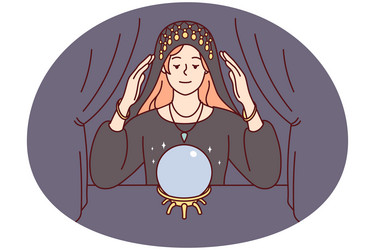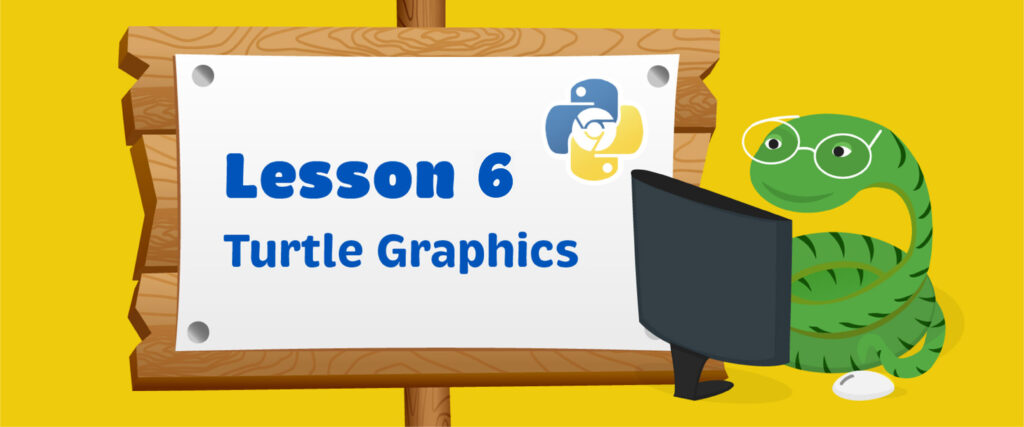
Lesson 6 Turtle Graphics
Try the following commands in Python:
import turtle
turtle.shape(‘turtle’)
Try making the window size a little smaller so that it’s easier to work with.
turtle.setup(500,500)
Try changing the background color of the screen to blue:
turtle.Screen().bgcolor(“blue”)
The bgcolor() function is a prewritten block of code that changes the background color of the turtle’s screen to one you decide.
Here is what is happening:
- We tell the computer which object we want to interact with. In this case, it’s the Screen. Because the Screen object belongs to the turtle module, we make this connection known using the dot notation. So, we are telling the computer that we want to specifically use the Screen object that belongs to the turtle module, we use a dot (.) in between them. That’s how we get the first part:
turtle.Screen()
2. But we are not finished yet! We still have to tell the computer to use a specific function that belongs to the Screen object to change the color. In our case, it’s the bgcolor() function. Just as before, we put a dot in between the Screen object and the name of the function we want to use:
turtle.Screen().bgcolor()
Finally, we give the bgcolor() function a color:
turtle.Screen().bgcolor(“blue”)
3. So altogether, the computer understands our code to mean:
- Please find the turtle module’s Screen object.
- When you do, find the bgcolor() function that belongs to it.
- Finally, do what the bgcolor() function says to do with the color we’ve given it. In this case, it is blue.
Remember, we didn’t write the code for this; it’s already written for us in the turtle module. That’s why we needed to import the turtle module first before using it. Now, the computer can go through the turtle module’s code, find the objects and functions we are asking it to use, and run the code that is already written for us.
Colors and Size
You can change the color of the turtle by specifying the name of the color or the color code. Here are the color codes for the common colors used:
blue, green, red, yellow, orange, white, black, brown, gray, pink, purple, aqua, maroon, crimson, violet, magenta.
Try the following commands:
turtle. color(“yellow”)
Try changing the color of the turtle to different colors.
turtle. colorturtle.turtlesize(10, 10, 2) <—- turtlesize changes the size of the turtle (too big!)
The turtlesize() function uses three numbers as its input: The first and second numbers are used to stretch the turtle lengthwise (up and down) and widthwise (left and right) a certain amount. The third number sets the size of the turtle’s outline (to make the line thinner or thicker).
turtle.resizemode(‘auto’) <—- resets the turtle back to its original size turtle.turtlesize(3, 2, 2) What if you only wanted to change the turtle’s outline without changing its height or its width? turtle.turtlesize(outline=30) (Too thick!) turtle.turtlesize(outline=3) (Better!)
Moving the Turtle
Try the following commands:
turtle.forward(200) turtle.back(350) turtle.left(90) turtle.forward(300)
Creating a Pen
pen = turtle.Turtle() <—- creating an instance of the turtle object and calling it “pen” pen.color(“blue”) pen.pensize(5) pen.forward(100) pen.color(“orange”)
Drawing a Square
pen = turtle.Turtle() <---- creating an instance of the turtle object and calling it “pen” pen.color(“blue”) pen.pensize(5) pen.forward(100) pen.color(“orange”) 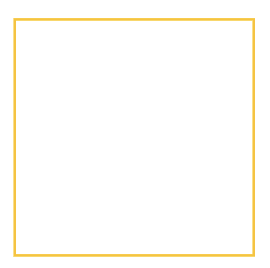
Filling Shapes With Color
pen.fillcolor(‘blue’) <---- telling the computer we want to fill the shape we are about to draw with a blue color pen.begin_fill()
pen.circle(50) <---- draws a circle of radius 50
pen.end_fill()pen.circle(100) <---- draws a circle of radius 100
pen.circle(100, 180) <---- draws a circle for radius 100 but only for 180 (a semicircle)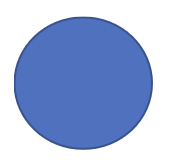
Drawing a Star
# Drawing a star
import turtle as t
for x in range (1,9):
t.forward(100)
t.left(225)
t.hideturtle()#Drawing another star
import turtle as t
for x in range (1,38):
t.forward(100)
t.left(175)
t.hideturtle()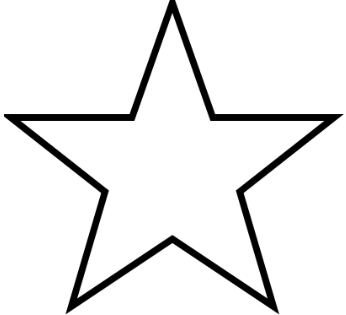
Stamp Function
The stamp() function “stamps” a copy of the shape you select each time you use it. Let’s try the stamp() function using a turtle shape.
turtle_stamp = turtle.Turtle()
turtle_stamp.shape(‘turtle’)
turtle_stamp.color(‘green’)
turtle_stamp.penup() <---- hides the line that is drawn when you move the turtle
turtle_stamp.forward(100)
turtle_stamp.stamp()
turtle_stamp.left(90)
turtle_stamp.forward(100)
turtle_stamp.stamp()
turtle_stamp.left(90)
turtle_stamp.forward(100)
turtle_stamp.stamp()
turtle_stamp.left(90)
turtle_stamp.forward(100)
turtle_stamp.stamp()

Let’s try the stamp() function again, but this time using a loop.
import turtle
import random
#creates a stamp
stamp=turtle.Turtle()
#make it a turtle shape
stamp.shape('turtle')
#lift the color of the stamp so we don't draw a continuous line
stamp.penup
#set RGB color mode to allow random colors in RGB
turtle.colormode(255)
#set some variables
#one for the initial distance to move (paces)
# and three more to hold the starting color values
paces = 20
random_red=50
random_green=50
random_blue = 50
#start a for loop to repeat the stamping code
#repeat for 50 times
for i in range(50):
#use the random function to pick a random number for the red value
random_red=random.randint(0,255)
#repeat random function for green
random_green=random.randint(0,255)
#repeat random function for blue
random_blue = random.randint(0,255)
#set the stamp color with the randomly chosen RGB values
stamp.color(random_red, random_green, random_blue)
#stamp a turtle with the colors from the last step
stamp.stamp()
#add more paces
paces += 3
#move forward by the new number of paces
stamp.forward(paces)
#slightly turn direction as we move to start spiraling
stamp.right(25)
Write() Function
The write() function enables you to write on the screen.
pen = turtle.Turtle()
pen.write(“Turtles rock!”)
If you wish to change the font (typestyle) and size of the text, we can give the write() function a second parameter. Here, we are using an “Open Sans” font with size 60 and a normal type (as opposed to bold).
pen.write(“Turtles rock”, font=(“Open Sans”, 60, “normal”))Practice Questions
1. Write a program to create a red color-filled rectangle of size 400.
Expected Output:
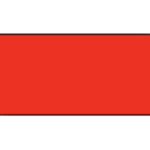
2. Write a program to create a yellow color-filled triangle of size 300 with orange lines
Expected Output:
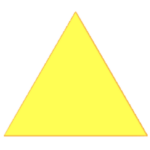
3. Write a program to create an aqua color-filled hexagon (a six-sided shape with equal sides).
Expected Output:
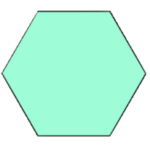
4. Write a program to write your name on the screen in green letters of size 50.
Expected Output:
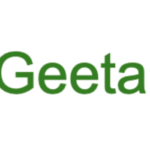
- Write a program to create a red color-filled rectangle of size 400.
- Write a program to create a yellow color-filled triangle of size 300 with orange lines
- Write a program to create an aqua color-filled hexagon (a six-sided shape with equal sides).
- Write a program to write your name on the screen in green letters of size 50.
Python Games
These are some games created using the help of loops. The files are provided in text format. You will need to copy the code in the file into the Thonny editor in order to run the program.